Home > User Guides > VLE Guide for Instructors > Adding H5P Interactive Content > Single Choice Set
Single Choice Set
Single Choice Set is an H5P content type that is used for creating question sets with one correct answer per question.
Below is an interactive example of the Single Choice Set content type.
In order to create a Single Choice Set content type:
1. Go to your content bank, click the Add button, and choose Single Choice Set. Doing so will redirect you to the Single Choice Set editor. Click the Enter Fullscreen button on the top-right of the editor to enable fullscreen editing.
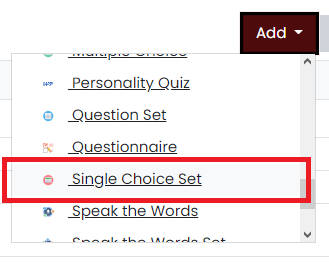
2. Type the title you want to give to your new Single Choice Set content type in the Title field. This will be useful if you want to search for the content later.

3. Go to the List of questions section. You will add questions and its choices here. At its top-right corner, you can change the editing mode either to default mode or textual mode. Anything added in one mode will be automatically reflected in the other mode.
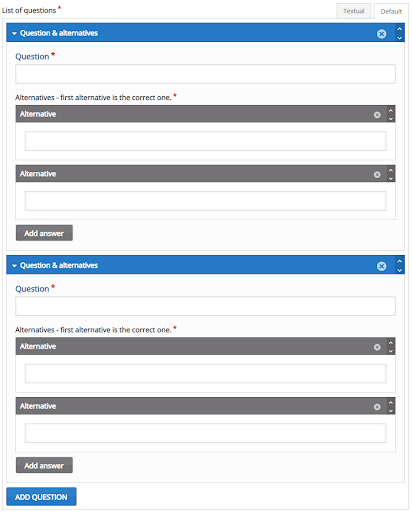
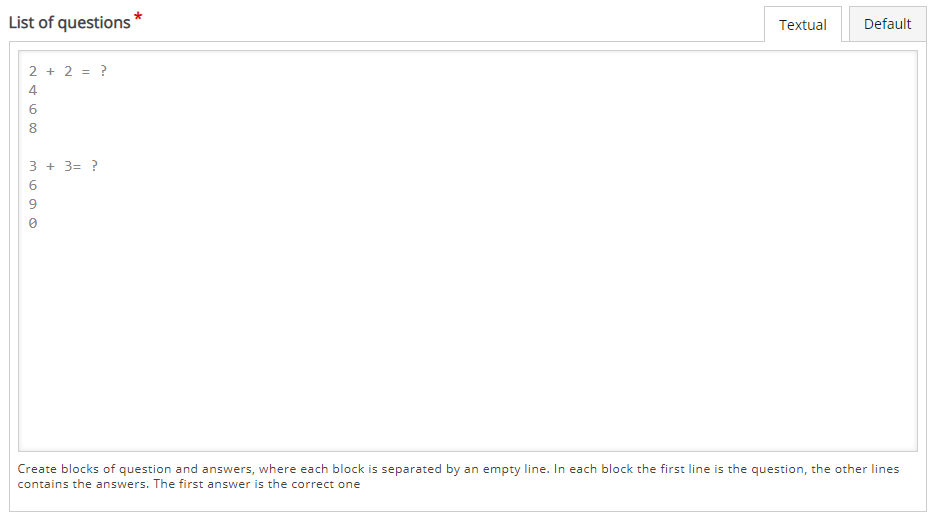
4. If you choose Default mode, proceed to adding a question in the Question field and its alternatives or choices in the Alternative field. Note that the first alternative or choice has to be the correct answer.
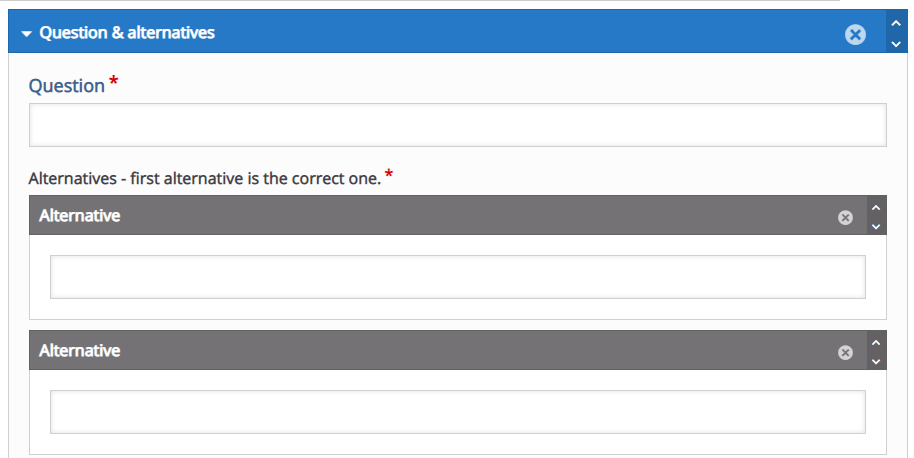
5. You can add more alternatives by clicking the Add answer button and questions by clicking the Add question button. If you want to remove an alternative or a question, click the “x” button at the top-right corner. Click the up and down arrows beside the “x” button or drag the gray or blue bar at the top of each alternative or question if you want to rearrange them.
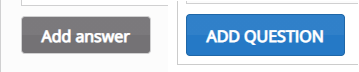
6. If you choose Textual mode, proceed to add questions and answers in the text editor. Separate the questions into blocks by entering a new or empty line. The first line in the block should be the question and the succeeding lines will be the answers. When writing the answers, make sure that the first one is the correct answer.
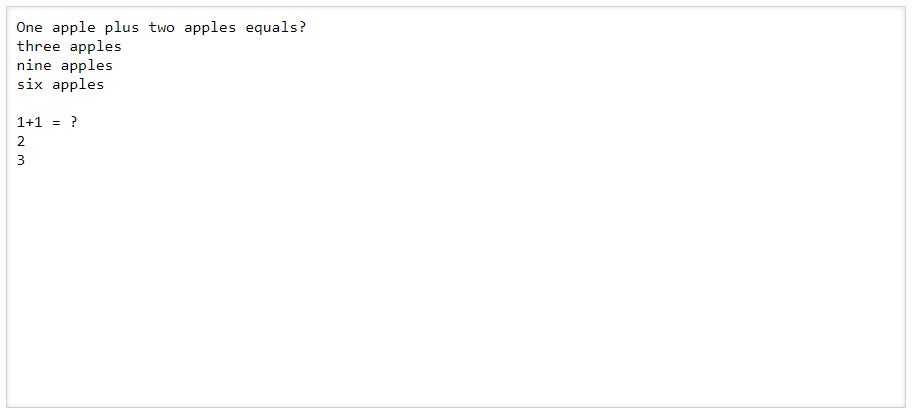
7. Move to the Overall Feedback section to add and customize the overall feedback the students will get after answering.
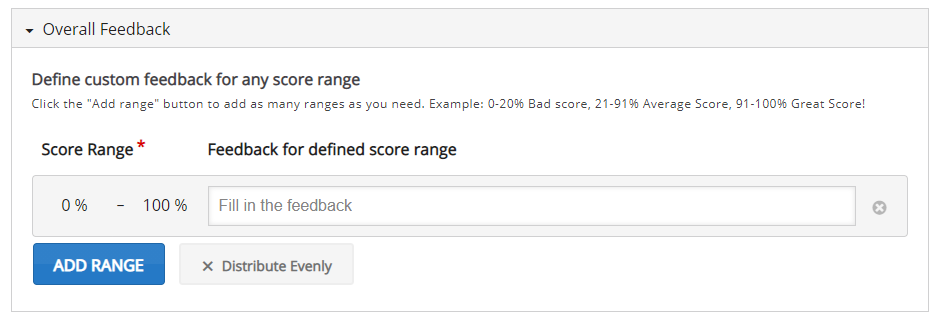
8. In the Behavioural settings section, you can manipulate how your content will behave.
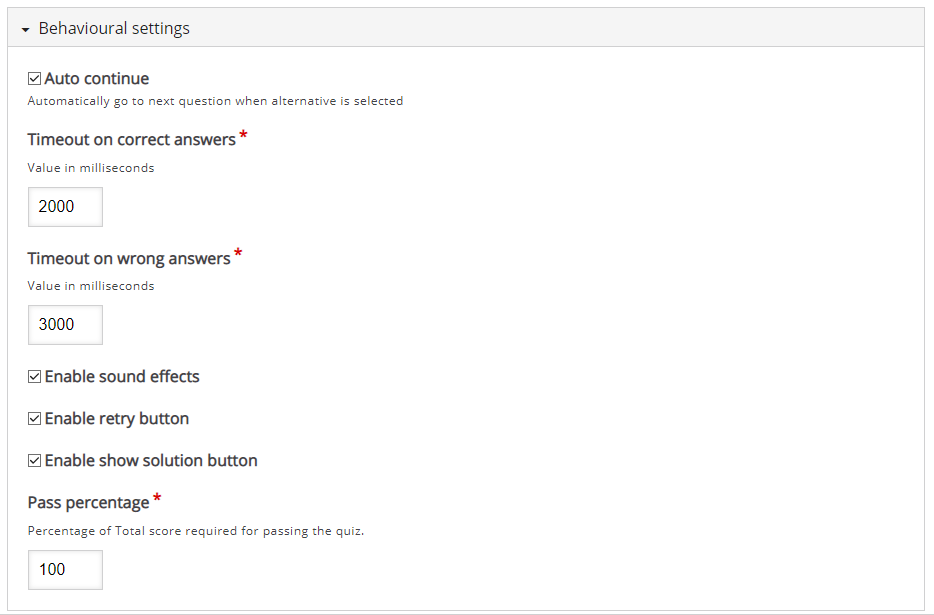
9. Click the Save button if you are done editing. It will now be added to your content bank for future use.