Home > User Guides > VLE Guide for Instructors > Adding H5P Interactive Content > Guess the Answer
Guess the Answer
Guess the Answer is an H5P content type that is used to create a game where the student guesses an answer based on a picture or a piece of text.
Below is an interactive example of the Guess the Answer content type.
In order to create a Guess the Answer content type:
1. Go to your content bank, click the Add button, and choose Guess the Answer. Doing so will redirect you to the Guess the Answer editor. Click the Enter Fullscreen button on the top-right of the editor to enable fullscreen editing.
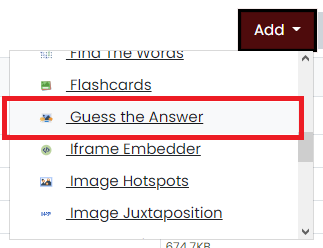
2. Type the title you want to give to your new Guess the Answer content type in the Title field. This will be useful if you want to search for the content later.

3. Give the task a description by typing in the Task description field.

4. In the Media options, you can choose what type of media you want to display above the question. You can insert either an image or a video. Note that this is optional, so you can opt to skip this.
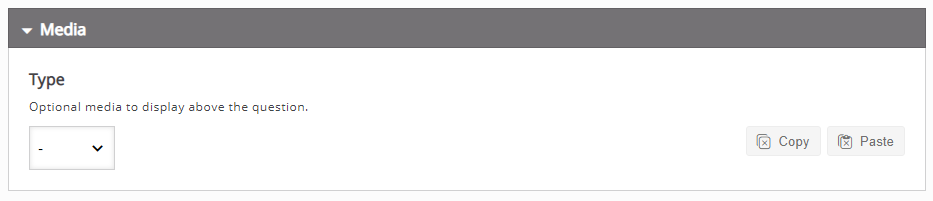
5. Give the clickable text area, where the solution will be displayed, a label by typing the text in the Descriptive solution label field.

6. Type the solution or answer to your question in the Solution text field.

7. Click the Save button if you are done editing. It will now be added to your content bank for future use.