Home > User Guides > VLE Guide for Instructors > Adding H5P Interactive Content > Flashcards
Flashcards
Flashcards is an H5P content type that allows teachers to create a single flash card or a set of flashcards that have both questions and answers. Students are required to fill in the text field and then check the correctness of their answer.
Below is an interactive example of the Flashcards content type.
In order to create a Flashcards content type:
1. Go to your content bank, click the Add button, and choose Flashcards. Doing so will redirect you to the Flashcards editor. Click the Enter Fullscreen button on the top-right of the editor to enable fullscreen editing.
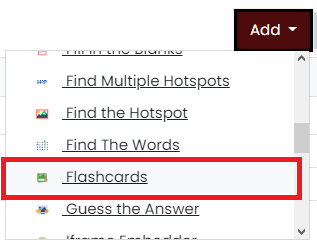
2. Type the title you want to give to your new Flashcards content type in the Title field. This will be useful if you want to search for the content later.

3. Give the task a description by typing in the Task description field.

4. Go to the Cards section. You will add cards here.
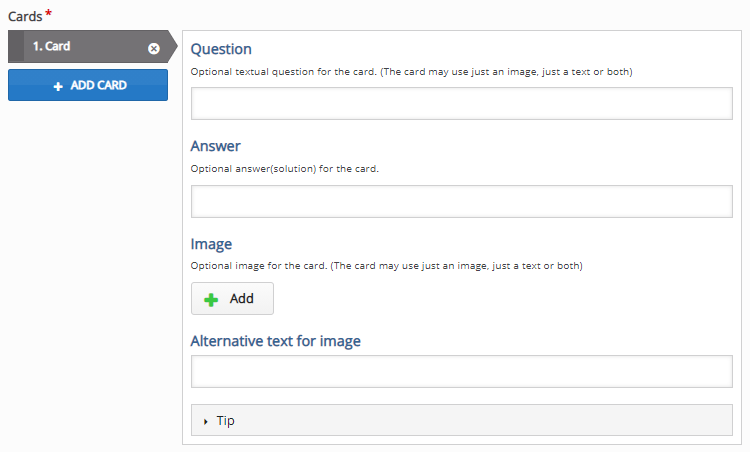
5. Add a question and an answer by typing in the Question field and Answer field. Click the Add button to add an image. Note that a card may use either an image or a text/question, but it can also use both. You can add an alternative text for the image. You can also give a tip as a way to help the students in answering.
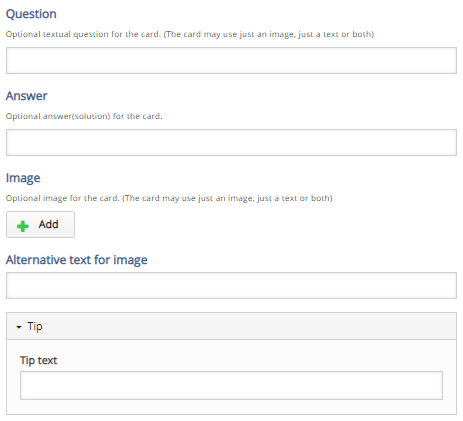
6. You can add more cards as you see fit by clicking the Add card button at the top-left corner of the section. If you want to remove a card, click the “x” button at the right corner of a card tab. Click the up and down arrows at its left side or drag the card tabs if you want to rearrange them.
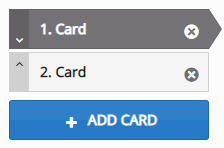
7. Below the section, you can enable or disable some settings. Tweak them as you see fit.
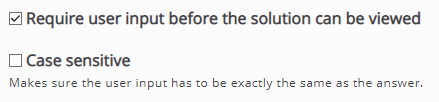
8. Click the Save button if you are done editing. It will now be added to your content bank for future use.