Home > User Guides > VLE Guide for Instructors > Adding H5P Interactive Content > Drag Text
Drag Text
Drag Text is an H5P content type that allows teachers to create texts with missing words. The student drags a missing word to its correct place, creating a complete expression.
Below is an interactive example of the Drag Text content type.
In order to create a Drag Text content type:
1. Go to your content bank, click the Add button, and choose Drag Text. Doing so will redirect you to the Drag Text editor. Click the Enter Fullscreen button on the top-right of the editor to enable fullscreen editing.

2. Type the title you want to give to your new Drag Text content type in the Title field. This will be useful if you want to search for the content later.

3. Give the task a description by typing in the Task description field.

4. In the Text section, you can add the text or texts with missing words. Click the Show instructions button for important instructions in adding the sentences.

5. Move to the Overall Feedback section to add and customize the overall feedback the students will get after answering.
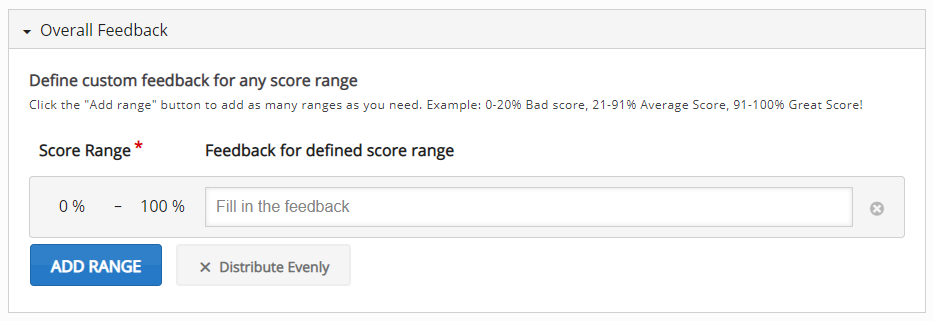
6. In the Behavioural settings section, you can manipulate how your content will behave.
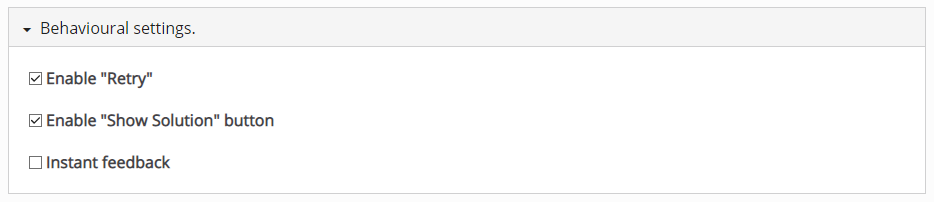
7. Click the Save button if you are done editing. It will now be added to your content bank for future use.