Home > User Guides > VLE Guide for Instructors > Adding H5P Interactive Content > Memory Game
Memory Game
Memory Game is an H5P content type that is used for creating a game where students search for image pairs.
Below is an interactive example of the Memory Game content type.
In order to create a Memory Game content type:
1. Go to your content bank, click the Add button, and choose Memory Game. Doing so will redirect you to the Memory Game editor. Click the Enter Fullscreen button on the top-right of the editor to enable fullscreen editing.
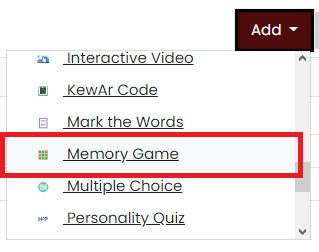
2. Type the title you want to give to your new Memory Game content type in the Title field. This will be useful if you want to search for the content later.

3. Go to the Cards section. You will add cards here.
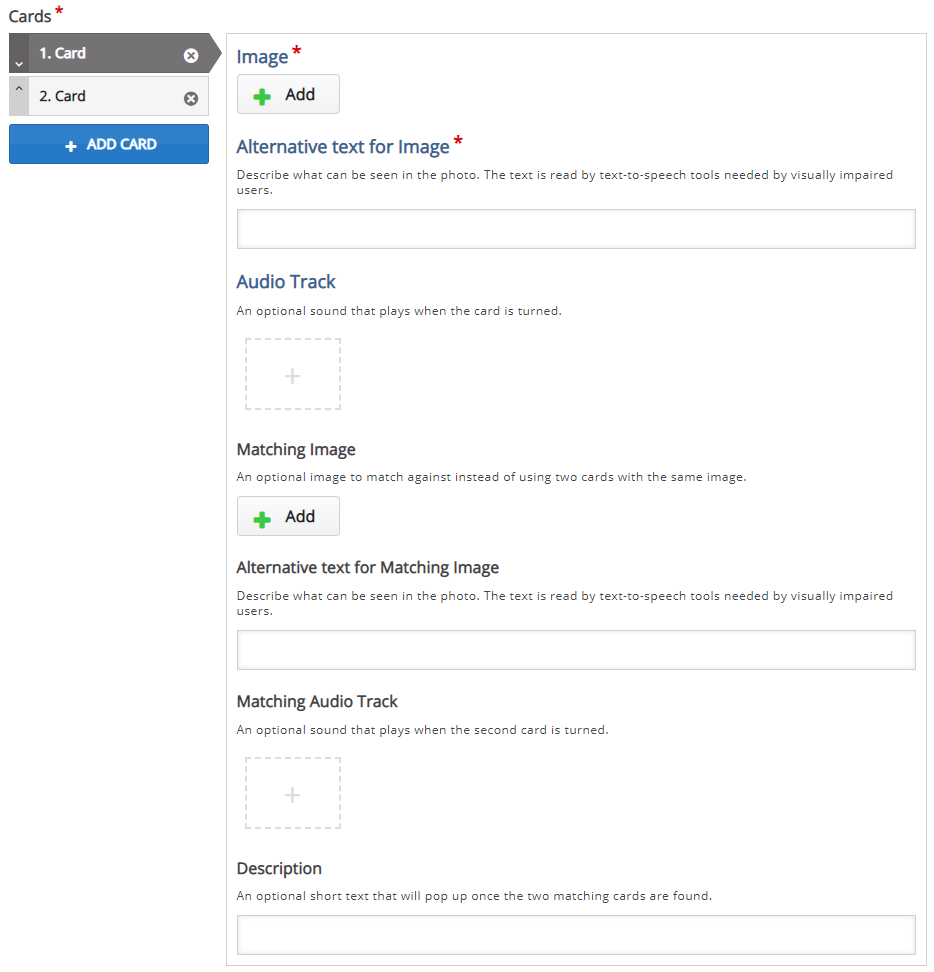
4. Click the Add button to upload an image. After adding, you can remove and edit the image and its copyright details. Supply the alternative text for the image in the Alternative text for Image field. You can also add an optional audio track.
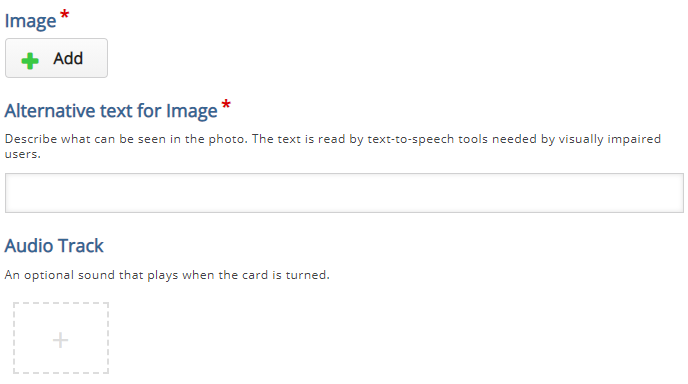
5. You may choose to add an optional matching image to match with your added image above. You can add an optional text, audio track, and description to it. You may also opt to add a new card with the same image. It’s all up to you.

6. You can add as many cards as you want by clicking the Add card button. If you want to remove a card, click the “x” button at the right side of the card tab. Click the up and down arrows located on its left side or drag the card tabs if you want to rearrange them.
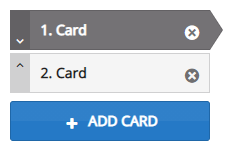
7. In the Behavioural settings section, you can manipulate how your content will behave.
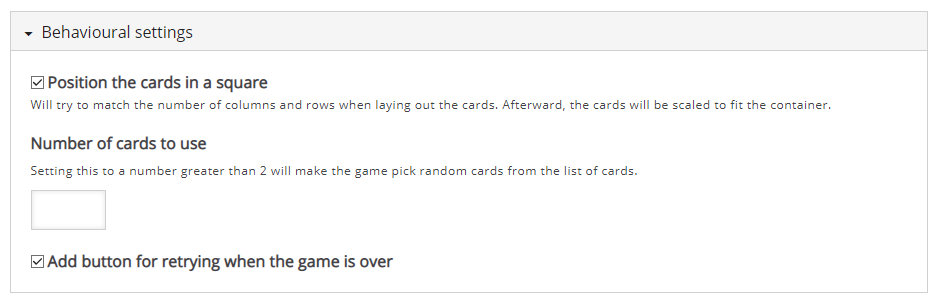
8. Change how your content will look in the Look and feel section. You can change the theme color and add a custom card back image.
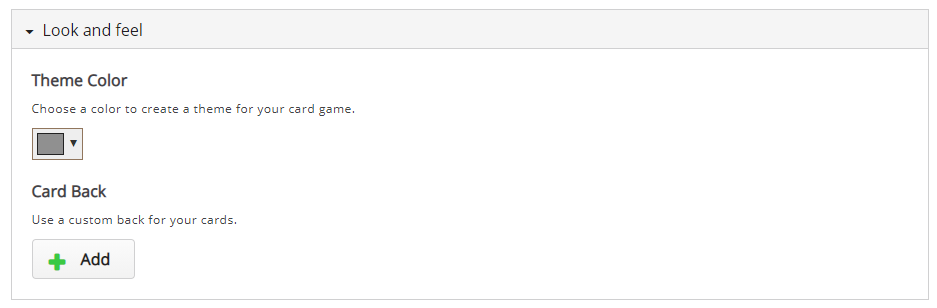
9. Click the Save button if you are done editing. It will now be added to your content bank for future use.