Home > User Guides > VLE Guide for Instructors > Adding H5P Interactive Content > Mark the Words
Mark the Words
Mark the Words is an H5P content type that allows teachers to create texts with a defined set of correct words. The students must click words according to the task description and, if correct, gets a score.
Below is an interactive example of the Mark the Words content type.
In order to create a Mark the Words content type:
1. Go to your content bank, click the Add button, and choose Mark the Words. Doing so will redirect you to the Mark the Words editor. Click the Enter Fullscreen button on the top-right of the editor to enable fullscreen editing.
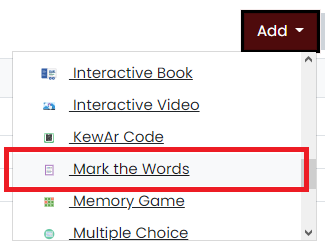
2. Type the title you want to give to your new Mark the Words content type in the Title field. This will be useful if you want to search for the content later.

3. Give the task a description by typing in the Task description field.

4. Add your text and define which words the student needs to identify in the Textfield field. Click the Show instructions button for important instructions in adding the texts.

5. Move to the Overall Feedback section to add and customize the overall feedback the students will get after answering.
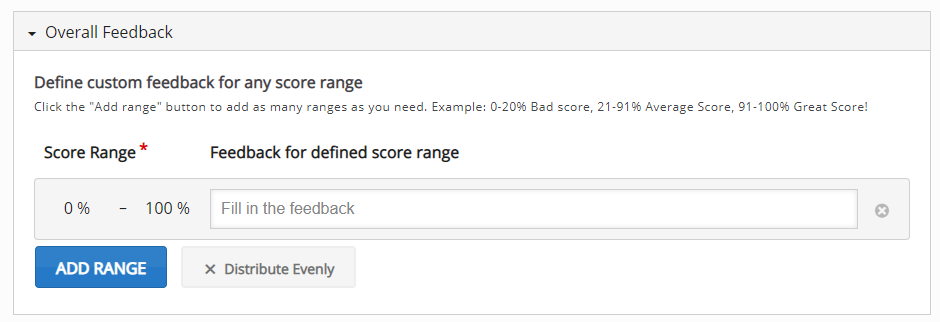
6. In the Behavioural settings section, you can manipulate how your content will behave.
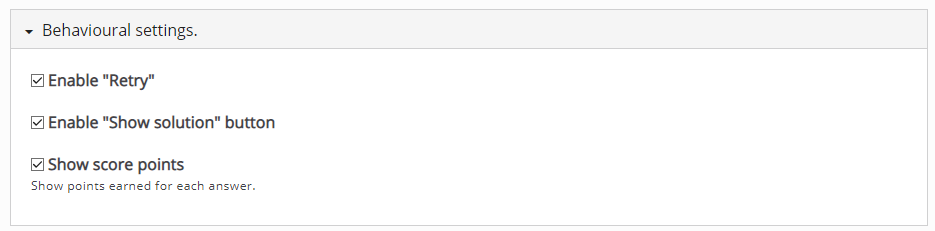
7. Click the Save button if you are done editing. It will now be added to your content bank for future use.