Home > User Guides > VLE Guide for Students > Taking Quizzes in the VLE > Notes when Taking Quizzes in the VLE
Notes when Taking Quizzes in the VLE
When taking a quiz in the VLE, there are many ways you can use and explore it.
Flagging a question
You can mark or flag a question for future reference by clicking the Flag question at the left side of a question. You can flag a question if you want to go back to it and check your answer before submitting the quiz, if you want to ask your other classmates or your teacher something relating to the flagged question, or for other purposes.
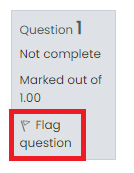
Quiz navigation block
At the top right side of the quiz, you can take a look at the Quiz navigation block. You can use it to jump to any question in the quiz. You can also click on the Finish attempt… link to finish the quiz. The Quiz navigation block also displays the status of your attempt.
- A flagged question shown with a red triangle at the top right
- Question/s on your current page is/are shown with a thicker border
- After viewing a description page (marked i), it is shown with its bottom half greyed out
- After saving your answer in a question, it is shown with its bottom half greyed out
- Dependent questions are shown in grey with a padlock icon
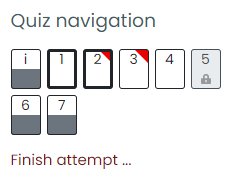
Summary of attempt page
After finishing your attempt, you will first be redirected to a page containing the summary of your attempt. Here, you will see what questions you flagged and the status of each question. You can go back to your attempt by clicking the Return to attempt button or submit your attempt and finish the quiz by clicking the Submit all and finish button.
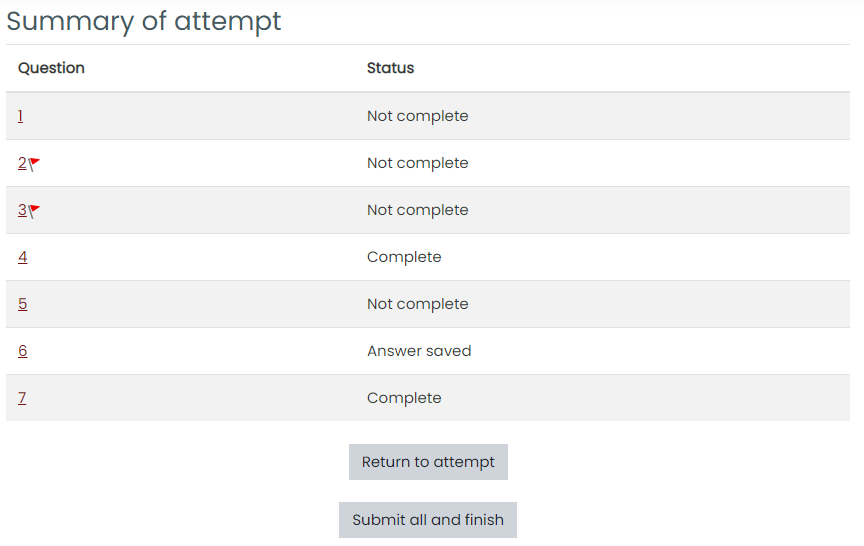
Reviewing attempt
After submitting your attempt, you will be redirected to a page that contains a review about your attempt. You can review it in several ways:
- In the Quiz navigation bar at the right side of the page, you will see the results of your attempt. You can also show your results one page at a time and finish the review by clicking on the word links below the rectangles.
- A correctly-answered question is shown with its bottom half colored green with a white tick/check
- A question with a partially correct answer is shown with its bottom half colored orange with a white circle
- A question with a wrong answer is shown with its bottom half colored red
- An essay question, which requires manual grading, is shown with its bottom half greyed out
- A flagged question is shown with a red triangle at the top right
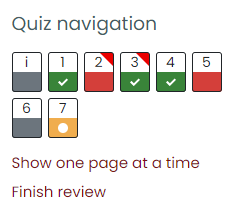
- At the top of the page, you can see some relevant information about your attempt.

- In the questions themselves, correct answers are marked with a green check/tick next to it and incorrect answers are marked with a red cross next to it. Depending on your teacher’s settings, you might get a general or specific feedback on each question and/or on your overall score.
Saving questions and returning to a quiz later
If you already answered some questions in a quiz and want to continue at a later time, click Finish attempt. When you return later, the VLE will remember which page you were on and you can continue from there. Your answered questions are also saved so that you do not have to answer them all over again.
Retaking a quiz
If your teacher has allowed multiple attempts, you can retake a quiz. If you click on the said quiz, you will see a summary of your previous attempts.